Aparat Downloader Help
In the Name of God
Hi there, Dear users. In this article, we are at your service with the help of Aparat downloader software.

If you are a member of the Aparat and you are visiting the videos there, the downloader app can be useful for you. In this tutorial we will look into the full range of this software.
After downloading and installing the software, when running the software you will encounter a page similar to the one below:
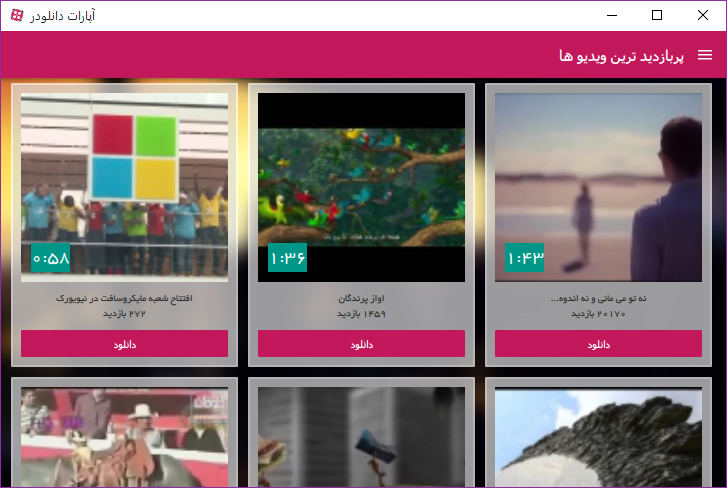
As you can see in the title of the page, this section displays the videos in the top section of the website. By default, this page is displayed when the software is running.
You can use the software menu to access different parts of the software. To display the menu, just click on the icon at the top right. In the picture below, you see the software menu:
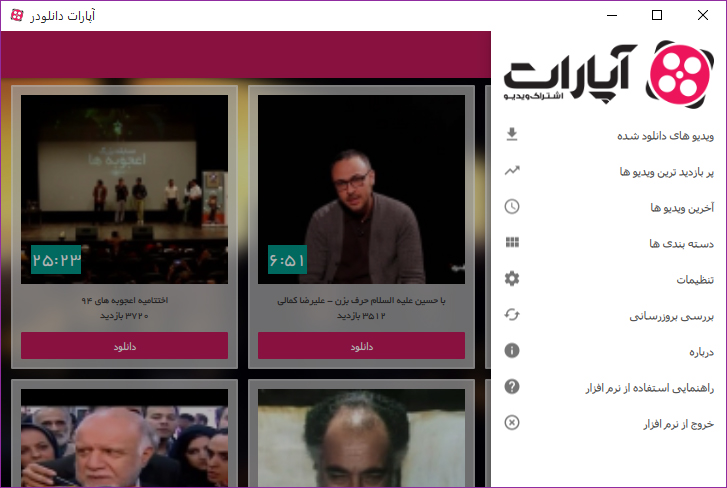
Continue to explore the menu items.
The first menu option is the downloaded videos, by clicking on it you can open the downloaded videos.
The second option is the most popular videos, which is also the software's primary page.
The third option is the latest videos, by clicking on it, you can see the latest videos uploaded by users of the Aparat:
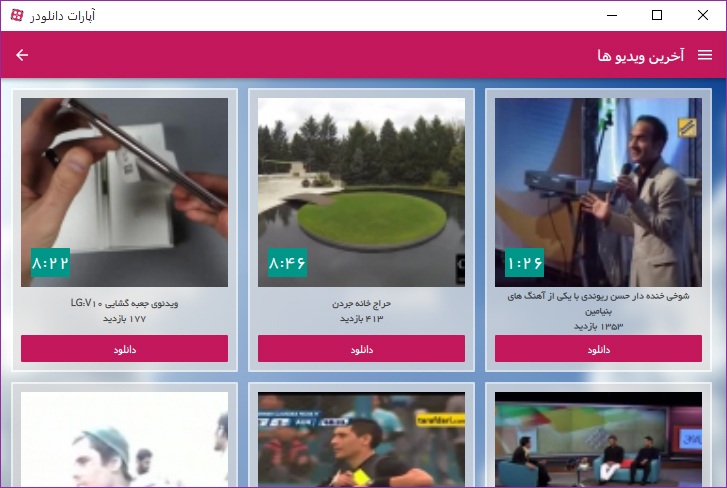
The fourth option is for Aparat website categories. These categories help you find the best of your favorite videos:
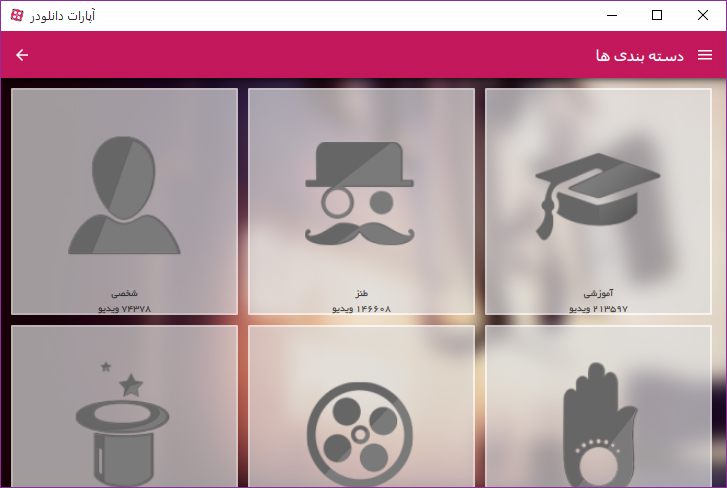
You can see videos by clicking the mark on each category. For example, when we click on the tutorial we can see the videos in this category:
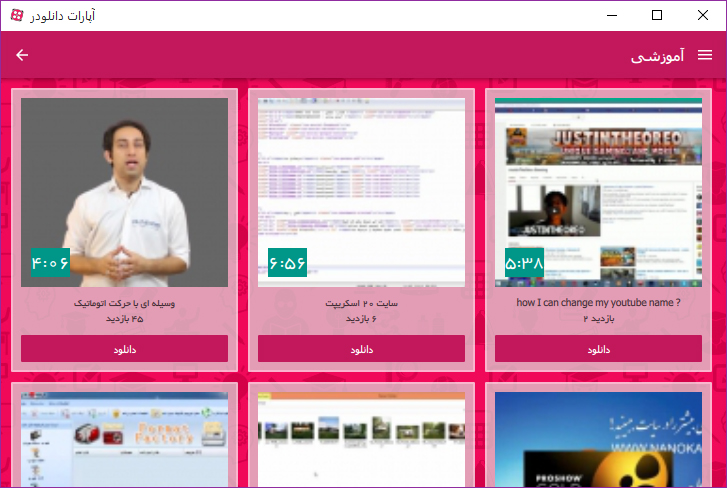
After this item in the menu, all other options are related to the software features and do not have any connection with the video display.
The fifth option of the menu is the settings by which you can control the behavior of the program. In the settings section, you can save videos, delete videos that are downloaded and set the color scheme of the software. Please note that your changes will be applied immediately and there is no need for a confirmation button in this section. In the picture below, you can see the software settings:
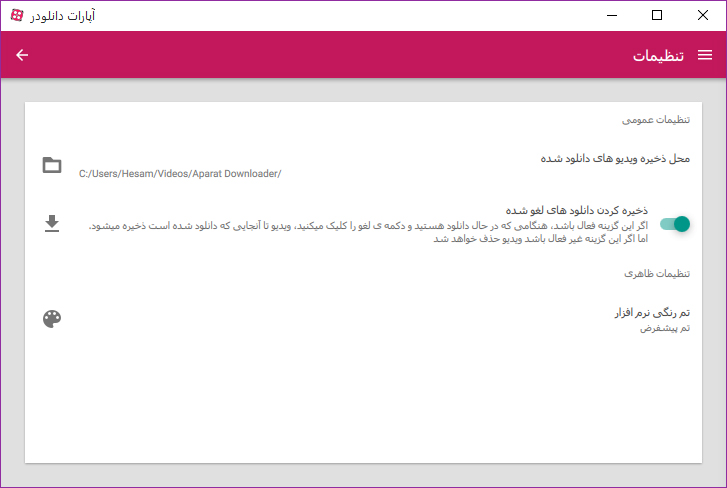
The sixth item in the menu is an update check that you can click on to see if there is a new version of the software available. If a new version is available, a button will appear that allows you to update the software.
The seventh option of the menu is about where information about the software is placed. You can also submit an error report or suggestion from this section.
The eighth item is the software usage guide that you will be directed to Aparat downloader help (that is, the page you are currently viewing).
The ninth and last option is the exit of the software, which will close the Aparat downloader by clicking on it.
We also recommend that you see the Aparat downloader learning video to learn more about the software.